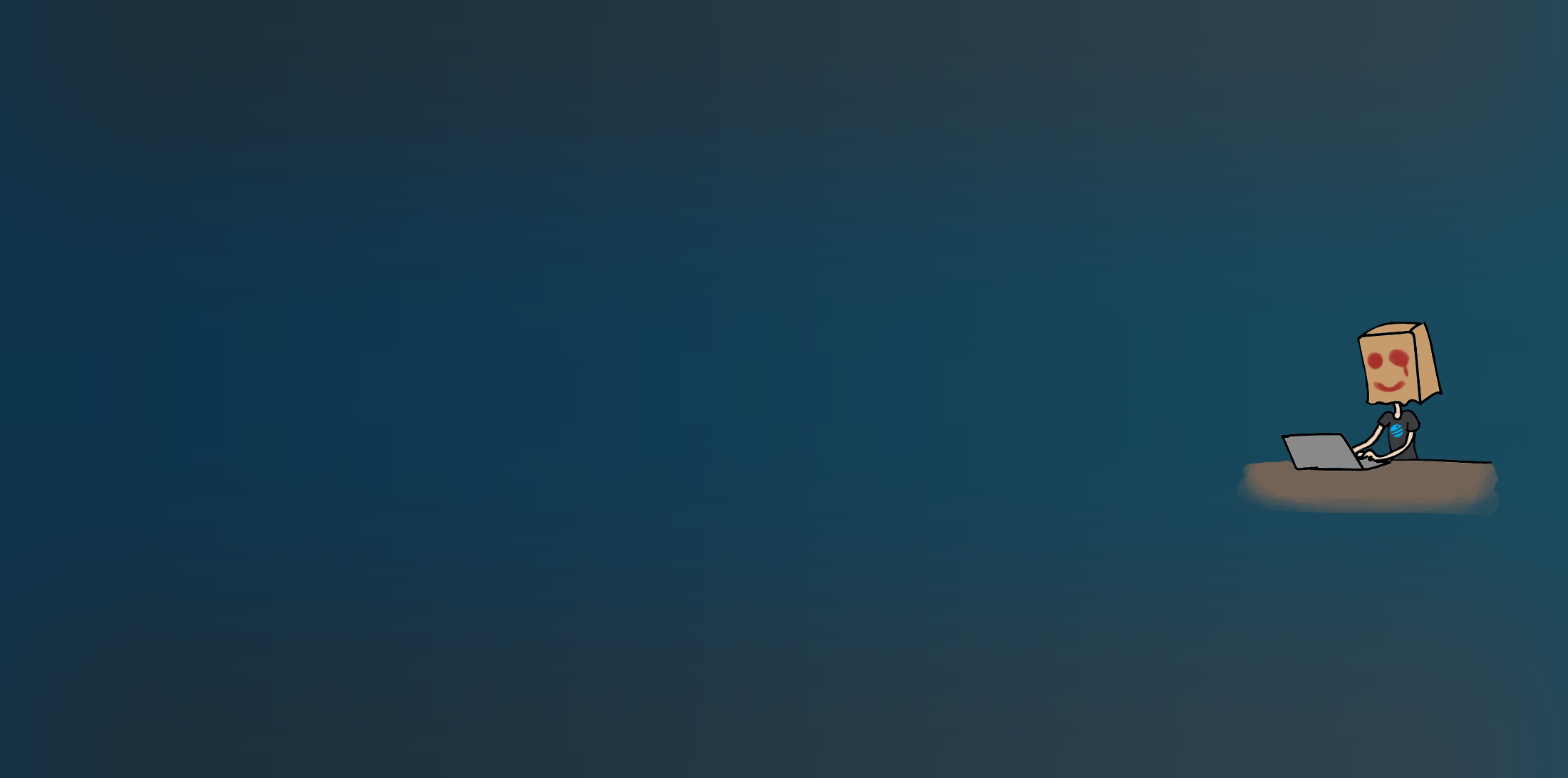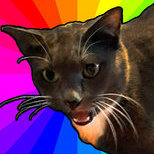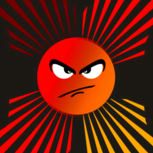-
Content Count
41 -
Joined
-
Last visited
Community Reputation
40 ExcellentRecent Profile Visitors
7259 profile views
-
420 Symbols are available now! You can find it here on ARMAS. If you own the Key to the City Pack, you should have the new Pot Shot symbols available to you now (you will need to log out and log back in if you are currently in game)
-

I don't see potshot 420 themed symbols on ARMAs
ShyLO replied to Mitne's topic in General Discussion Archive
Hello! We will be releasing the symbols today at 4:20PM Sorry for the delay in information! -
Yeah, I was not emotionally prepared for the shorter load time at all. One bug I have run in to is in the character creation suite where you can only see the silhouette of your character, not any features. This led to a hilarious surprise reveal situation when we first got into the game.
-
I will have a dev take a look at possibly implementing this in a future patch. Thanks for the suggestion!
-
Thank you for bringing this to our attention. I'll make sure it is looked at by one of our devs.
-
Let me look into this. Did you make the post about payment wall having issues? - Shy
-

Want to play with dev team and LO staff?
ShyLO replied to Lixil's topic in General Discussion Archive
Sorry I couldn't make it, everyone. Next time! -
Fallen Earth will undergo unscheduled maintenance at 4:30PM PST The server will be down for an estimated 1 hr. Thank you, Shy
-
Hey guys, I wanted to address this as soon as I got confirmed information for the maintenance schedule. I did post an incorrect schedule and I truly apologize for the confusion that happened over the holiday weekend. You can find the updated post here: Weekly Maintenance Schedule (Updated) Thanks everyone, -Shy
-

When are we going to get stack splitting back?
ShyLO replied to Hollywood7098's topic in General Discussion Archive
Thank you for bringing this to our attention. I will discuss this with our team tomorrow morning. Apologies for the delay in reply over the weekend. -
9. FAQ Q: I modified the color text entry, so how come AP, LVL, and TOTAL AP text remains the same old color? Those 3 entries are hardcoded into the images and can’t be directly modified without editing the texture. You have to open grfx_game.tga in an image editor ala Photoshop or PaintShopPro and manually adjust coloring and levels. Q: I have changed the AlphaMap on one of my TGAs but it's not reflected when I reload my character. Why's that? Restart the game entirely. For the most graphics related edits this will need to be done... a lot! Q: What are the faction named folders within \skins? The faction named skins are earlier versions (2 years older) of the two launcher screens you occasionally see when the server has hiccups and does not load straight from updater to the character selection screen. (\skins\default\bk.jpg and bk1.jpg) Not used in the game currently and would need further modifications to make them work Q: For layout purposes, what is the maximum number of party/raid members If you open your team window, it houses a maximum of 8 players (including yourself), an additional max of 3 team windows pop up next to it as a raid group grows. 8x4=32 members Q: Is there a general UI scaling feature? Not currently. If you take a look at the limitations list, you'll notice that a number of items do not behave properly if scaling is applied. It is, however, a work in progress. Keep an eye out for future patches and UIs utilizing new features. There will be UIs for high resolutions in the future.
-
7. Limitations, restrictions and possible workaroundsAs a warning, the deeper you dig into the structure of the UI, the more inconsistencies and mindboggling limitations you’ll discover. These are things that have been tried and have failed. If you have more of these to contribute, PLEASE share them with the community including area/description/workaround(if available). There's nothing more frustrating than trying to "fix" something for hours/days/weeks that just simply can't be fixed yet and if you could save someone the trouble, please consider doing so. I strongly recommend running each and every one of your UI ideas through this list and adjust if necessary: Red double-arrow (>>) marked entries are new Green colored text indicates resolved issues! General behaviorDescription:UI textures and (presumably) wwms do NOT get reloaded if you just relog your character(without an UI change in options), wnd.ini however does. All this means is, you'll be restarting the client a whole lot when rebuilding textures.Workaround:Best option currently is:Options > UI > change the UI (to anything different, doesn't matter) > Change it again to the UI you want reloaded (you should end up with 2 "UI will be reloaded on next relog" type entries in the chat log) > relog(Make sure to find non-populated areas, maybe crank yor settings down a bit for faster loads, trust me.. it all adds up when you reload hundreds of times. It also helps to find a dense resource area with good respawn times. Might as well make some chips while modding.)Vitals area (probably applies to radar/mount areas as well)Description:You CANNOT place elements outside the background frame. So if you have your background contained in a 200x200 square, any texture elements overlapping the borders will be cut off, text overlapping the border or positioned outside of it will not be displayed at all. (picture below)(Now you may ask yourself: If these items only need to be outside of the background, why are you positioning them 2000 pixels into the wild (txt file). No other reason than seeing at one glance which UI elements are disabled in the .ini)Workaround:n/aVitals areaDescription:This one's possibly a bug. The default text fields seem to have an invisible "snap-to" areas, which sometimes can be encountered when trying to place the fields overlapping on top of one another. FE automatically arranges the fields in those cases, modifying the wnd.ini entries (Confirmed at least with the Name/lvl number fields, in the picture all the items are "arranged" even though all have a x0/y0 position in-file)Workaround:Try to spread text apart, other than that, noGeneral behaviorDescription:Alpha map transparency mouse collision works on gui.tga elements but not on game.tga elements (Tested on Vitals, radar, mount, window elements, start menu), may be more exceptions.Workaround:n/aGeneral behaviorDescription:Fixed font sizes/styles. For many UI elements, like names, ammo counters or target text also color restrictionWorkaround:n/a, however! It's a work in progress: Originally Posted by Qualid Patch Notes Version 1.1.2 for Oct. 29 UI · Added an initial UI font size support to the mission dialogue and tracker windows. It can be accessed from the UI options and affects chat as well, but the chat font size can still be customized separately. Originally Posted by Morgana Version 1.1.0 Chat · Added chat color customization for all channels and combat messages. It is accessible from Chat Options. General behaviorDescription:Counter styles, i.e. the radial XP counters cannot be changed to “left to right bars”Workaround:n/aRadarDescription:Radar size/shapes completely untouchable beyond setting it to the (ini/mask) max 160 circle diameter value.Tested (and failed):-Changing the shape of the radarmask-Creating new radarmask-Creating new links in wwm to a different radarmaskIt appears that something internally overrides any modificationsCorrectionYou can increase it beyond 160! The exact workings (and useability of that) are still being tested (see more in post ??)Workaround:n/aGeneral behaviorDescription:Buttons fixed to their respective areas, you can’t slap the mail icon on the minimap for exampleWorkaround:n/aGeneral behaviorDescription:What you see is what you get, no current way of adding additional values to the mix, such as a percentage number on a health bar for instanceWorkaround:n/aGeneral behaviorDescription:Everything contained in skins\default is locked, meaning that even if edited the launcher will re-download and replace the files. However it should be possible to create new textures and link them within the .wwmsWorkaround:No need to edit the default folder! Copy the files to your mod-skin directory. The game calls them up first! (This needs more testing on what specifically will work and what won't) Originally Posted by Butt Ko Witz I copied all wwm and tga files into a new dir, then I copied them again just to have original back-ups in my "working" dir. I edit files there (in the new dir), and use that dir as my own personal UI in game. If all looks good I then move everything that's been edited to another dir where I keep my zips/readme/screenshots for distribution. You only need altered files in the custom UI folder, anything missing is (apparently) called from the "../Skins/default" dir. I haven't altered any wwm files, yet to have a need to. I include um just because I'm unsure if they need to reside with the tga. (as all the default "other" skins, aka "chota, antique, ice, ...", include both the tga and wwm). Target and progress barsDescription:Bar behaviour is well... a mess. The exact same bar element used in multiple independent instances, for example red bar in target window, target overlay, group window and death toll. Length restricted to 61 pixels (no matter the texture size),width restricted by position to 10ish pixels, bigger textures scale on in game NPCs but not on UI elements (see bar section for details)Workaround:n/aRadar display itemsDescription:Suffers from a similar problem as the target bars: items have been re-used in multiple instances during the initial design. For example, the player arrow indicator has been used on the minimap and the big overhead map (where it functions the exact same way), however it also has been used on the "paper" map screen, where scaling becomes a mnajor problem. Let me demonstrate on a concept (picture below): The idea was to replace the arrow with a field of view and, truth be told, had a great look and feel to it(top), however since the arrow texture has grown in size, the scaling and positioning backfire on the paper map. Making matters worse not only is it positioned incorrectly zoomed out, but the higher zoom levels cannot handle the texture at all and fail to display it entirely.Update 1: It seems that anything over the default sizes will scale improperly on the paper map (smallest tried was a 19x19 radar_waypoint)Update 2: Smaller items seem to work, IF no alpha map transparency is usedWorkaround:n/aData migrationDescription:When migrating wwm and ini data between skins elements can be "off target". Example(picture): Above screenie is the source skin, bottom is the target. custom content within wwm and ini has been directly copy/pasted, EXACTLY the same textures in EXACTLY the same locations. Now class, bonus marks to the person that can tell me why the map icon decided to move!Solution: "ID10T" error, keep track of your WWM changes!! (IMG changed to url, no need to waste precious IMG slots)http://i570.photobuc....grationbug.jpgIconsDescription:The green biohazard quest-giver icon gets colored red internally within the game engine and that process stops functioning when the icon is changed (it just stops displaying its red variant). Not a game-breaker by any means, I did some playtesting and barely noticed the difference, but some people may miss their unfinished quest NPC icons.Solution:n/aIconsDescription: A little lagniappe for other modders, when you are on a team, you are assigned the team icon to your character as well and it is overlayed by the standard character icon. If the dimensions of the team close by icon aren't smaller than your normal one (after internal game zooming is applied) it will cause the overlaying elements to show on your map. (this can be seen in my current version of my skins) Originally Posted by meph504 This behavior can also be observed regularly outside of teams as normally the engine just assigns the player your usual white arrow and overlays the golden directional arrow on top.Solution: Make sure your player icons are smaller than your player(self) arrowIconsDescription:Unlike most icons that give you a bit of wiggle room, the ones on the tabs within the crafting window have a fixed 24x24 size. Even if you define a bigger texture in the wwm, it gets scaled down in game. Not anything major by any means, but something you should be aware of when working with themSolution:n/a, use 24x24 icons for nowGeneralDescription:There IS a limit on the number of characters in your UI folder name (unsure on exact number). If you end up with an overly long string it will not show up in game as an option.Solution:n/a, rename the folder "Rogers_great_and_absolutely_most _awesome_Skin_with really_cool_colors" to something more manageable. You and the game will be glad you did.Window backgroundDescription:A user reported flashing on and off of the background within the chat window. Could not replicate on my client, more information needed**"Dormant" issue, have not heard back and all attempts at replication failed**UnknownDescription:Bug: It is quite possible I've hit some internal engine limitation or dependency here, but after days of testing for any possibilities of avoiding this, could not come up with any conclusive results. (Update: band-aid solution in place)Assuming the following scenario: 3 additional tga files added to a custom skin:#1 contains vitals, radar, mount#2 has a few miscellaneous bars (sound/target/progress)#3 houses a full set of redesigned icons.Problem: Radar NPC squares disappear (all of them), rendering the radar uselessAssumption 1:#1+#2 work well together without problems, the squares have a likely dependency on other icons indicating a possible problem with #3Test:Take #3, integrate tga and wwm entries into a copy of the default skinResults:Success, no problemsThe same procedure was repeated for each individual component without any problems. The conclusion is that the engine can handle the individual modifications. I have also tried just the rebuilt radar + icons by themselves thinking that the modifications there could have problems interacting, this, however, did not show any problems either.Assumption 2:If files function individually and #1+#2 functions with each other, perhaps there is a hidden limit on the size/number of textures within the wwm.Test:Migrated all UI elements from #1 into the default game.tga to cut down on additionally loaded materialResults:Failure, the problem persists. Also, it creates a horrible mess inside the TGA if you're using transparent areas. In fact so horrible and unmanageable, i've completely scrapped that ideaConclusion: There is no wwm texture limit, at the very least I haven't hit it, nor is it the cause of the problem.Assumption 3: n/a, grasping for straws hereTest: Integrating all icons into grfx_game.tga and seeing what happensConclusion: Eureka! It works!Solution: It is a band-aid fix, not pretty by any means, but hey.. it works! Keep all radar icons (tested with all but facilities) within grfx_game.tga! Currently game testing it for stability.(picture: a-> all icons in a separate tga, b-> all icons within game.tga, both screenies taken after Oct 21st patch)
-
6. Miscellaneous things All the little things that didn't fit in anywhere else A) grfx_mail The last one of the major TGAs, here's the breakdown: Few things to note: There are two sets of entries within the WWM for the crafting entries: Skills (the ones displayed on the tabs in your crafting window) Facilities (crafting facilities as displayed on your radar/map) By default, they point to the same textures, but feel free to use two different sets in your mods. On that note, the tab icons have a fixed 24x24 size, anything larger will get autoscaled in-game. I have not experimented with smaller icons. Not 100% sure on which row of mail icons is used in-game, as they are the exact same thing minus the borders or barely noticeable size differences. Account for the faction icons in your radar design and vice versa. Good places to test them (in S1 anyways) were Embry X-roads monster hunt and the Oilville protection events. Note: I had no problems calling up any of the items in this file via external TGAs, your mileage may vary though. B) The "bk" JPEGS Mold 'em, shape 'em, customize 'em however you want, just be aware of the text button fields as seen in the original bk/bk1 files in the default folder. I should advise you here that there are also faction themed folders containing various 'bk"s. Please note that the fields on those skins that would correspond with text and buttons are off position-wise (as they are older versions). You could use them, but you would need to (heavily) modify them first. Again, I heavily emphasize that they're not displayed very often. You're looking at a lot of work and trial&fail for marginal results. You have been warned.
-
5. Eeeewwwie, gui! A little bit of an introduction on the GUI file. The design and layout are drastically different from the game.tga file. It contains a lot more elements, ~350 items by a conservative estimate, all condensed in the same space. “Misplaced” pixels here could have pretty drastic results, so precision is key. “But wait!!” you say “I looked at the file and there are not nearly as many elements as you claim there are!” Reason for this is that hundreds of these elements are 1-2 pixels in size. For example, a simple item like your chat tab consists of 10 different sub-items (a coding and design nightmare I bet). Other items are “invisible” and only exist in the alpha map for their transparency. By the way, GUI elements heavily rely on it. Feel free to use and abuse transparency as much as you want modding this file. (Edit: do NOT use transparency on window frames, it will render them un-clickable. See game.tga transparency limitation for details) In conclusion: Realistically any attempts to modify the window structure (not to be confused with re-coloring) would be a pretty epic undertaking. That being said, it does what it intends rather well. No reason to reinvent the wheel. A simple increase in contrast or change in color can have the "Uuuu, pretty!" effect. Here's the breakdown: A) Target and Progress Bars “So….” You say “Give me some of those fancy flashy bars they use in all these other games!” Oh boy! Here we go! A brand new set of bars… (Btw in the initial texture they are the exact same size) Yep, a big "???" moment indeed. Let me explain what’s happening here: Remember that red bar we saw in the texture? It’s not quite obvious but it’s used in 2 places, one is your target display (up on the picture) and the other on as an overlay on your targets. Exact size/image copy/paste so to speak. Two major differences though: The one in the overlay is scaled to 100% of the target’s health, the one in your target window… well, not exactly sure what it displays, sufficient to say though it’s out of whack. (Correction: The bar is actually used in 2 additional spots: Death toll and party window) The progress bar on the bottom shows part of the problem. The bar is almost full, even though the texture still has waaaays to go. The magic number here is 61. 61 pixels in length is your maximum bar length without ending up with a clusterfuck as shown in my pictures. Width doesn’t seem to have a restriction, but chubby progress bars really don’t do the aesthetics any favors. Additionally making them a lot wider will result in very messy group windows. To make matters worse in the overlay, the bar’s Y0 is positioned exactly 10 pixels above the name below it. For some of the most important GUI elements, we have an imaginary constraint of 61x10ish pixels… in a game that supports something along the lines of 3000x2000+ resolutions (/bang head on desk) Best compromises are to either make it wide enough to include the entire name (which really doesn't look good on names longer than 61 pixels and completely screws up your party/raid window) or alternatively make it a bit wider than 10 pixels, just enough to reach the top of the lowercase letters. Approximately 12 pixels wide (picture at the bottom above) B) Window background Was not changeable until patch 1.1.2 (Oct 29) This setting can now be modified by changing/adding the Window_Background color entry in the wnd.ini. The same format as for the other window colors in the INI still applies. C) Window and Elements Assembly All elements within the GUI follow the same internal assembly process such as a that you have many objects that end up forming the overall shape of the final window. I've added a picture below to demonstrate it on a few examples. Other objects are assembled in the exact same way. 1st) window frame 2nd) Buttons (remove fill and you'll get scrollbars) 3rd) Tabs