-
Content Count
263 -
Joined
-
Last visited
Everything posted by mojical
-
In my experience to keep your CPU at its maximum frequency it is sufficient to set the "performance" cpu governor, which will still allow for acceptable idle power consumption. Disabling C-states causes a 10-fold increase in idle power usage (10W to 100W) on my CPU, so I would not enforce it via GRUB at least. If changing the governor is still not enough, you can disable C-states temporarily with this command: sudo cpupower idle-set --disable-by-latency 0 And to reenable them: sudo cpupower idle-set -E With some scripting this can be used to disable C-states before launching the game and reenable them when you're finished playing. That way you will not encounter high power draw and temperatures when using the same PC for web browsing and other light tasks.
-
I would try Nobara, specifically the KDE Nvidia version. If you are using Nvidia, desktops like Gnome or Cinnamon won't be the best option because you can't fully disable the compositor on them, so KDE is preferable. If your poor performance persists, you can use the builtin tool GOverlay to enable a HUD that will tell you about CPU/GPU usage and frequency, as does RTSS on Windows. Be aware that GPU usage will be significantly higher under Linux with DXVK so maybe your 1080 is hitting its limit, odd as it sounds for APB.
-
Are you on Wayland or X11? Have you tried running X11 with the compositor turned off? You could also try updating to the latest GE-Proton release (23 as of this post), there is no need to run 8-5 specifically but it was the first version that could launch the game without manual tweaking. Since downgrading your drivers helped I suspect the newer drivers may not be playing nice with the somewhat older DXVK in Proton 8-5. Regarding the stutters, putting the command line option DXVK_HUD="compiler" %command% in Steam's launch options will make the game notify you when a shader compilation occurs. If your stutters are due to shader compilation they will go away as you play the game and build up a disk cache of shaders. Overall though unfortunately the experience with Nvidia is not going to be as smooth as with Radeon cards, and I lack any modern Nvidia cards to be able to test.
-
I've updated the instructions to include Visual C++ runtimes. This is a bit complicated to achieve with the current build but it's a step closer to getting full support, as automatic Steam login is now working. EDIT: Proton-GE now automatically installs the needed VC++ runtimes thanks to my pull request, so I've updated the guide to make use of this development.
-

[PC] 05/17 Maintenance Announcement (Build #1385)
mojical replied to Ritual's topic in General Discussion Archive
Really liking this patch so far, especially the fact that the ACT doesn't lose accuracy from strafing anymore. While I'd rather have the high FPS sliding bug solved completely at least this makes it have no effect on ACT marksmanship accuracy. I also like that the RFP Talon is finally decent without being overshadowed by the Fang or just bad all around. Hopefully for the next patch some of the less used primaries will get buffs too. I think the Curse and Tommygun (M-1922) deserve a look. The Curse is overshadowed by the also underused ACES rifle in both range and TTK so I believe they should be at least equal on range, and the Tommygun could get a fire rate increase to get its TTK in line with the VAS-C2/Trouble Maker. The Trouble Maker is much easier to handle than the Tommygun so it makes no sense for it to have more killing power, yet I don't feel like a nerf to the Trouble Maker is justified with the PMG in its current state. -
Seems like you did not set the launch options in the game's properties correctly. Alternatively you can run this terminal command which will fix the login screen and allow you to launch the game without any options: echo -e '[LoginSettings]\nbUseSteamLogin=False' >> "$HOME/.steam/steam/steamapps/common/APB Reloaded/APBGame/Config/APBMachineOptions.ini" You only have to run it once and it will work until you reinstall the game.
-
Long story short only GE's versions can be used, since the game needs GE's recent EAC patches to work. Install Proton GE 7-55, and while you'll have a broken mailbox and occasional crashes, it's the only way the game will start and actually stay in a district. I'll upgrade the guide as soon as I'm done experimenting with this.
-
Good point, I decided against writing anything about recommending proprietary drivers for Nvidia users since I assumed it was an obvious step to take. However, for people who are trying Linux out for the first time now that this game is playable this is valuable information. The only caveat is that GPU driver installation varies from distro to distro, so it would not make sense to be too specific about instructions. The new Proton Experimental update available from within Steam is now based on 8.0 and has even fixed the launcher, unlike official 8.0. Unfortunately, it's too early to update the guide and get rid of the launch commands, as the official launcher will run the game with Steam integration and that still crashes to desktop on the login screen. In any case, it's a step in the right direction.
-
The way I see it, the main reason why the .45 is so centralizing in today's meta is how lackluster all high caliber pistols (and the RFP) are in comparison to it. It makes no sense that the "optimal" secondary pick is the exact same for an OCA primary as it is for an OBIR. I don't think a 5m range reduction will be quite enough if certain competing weapons are not buffed simultaneously, and the optics of further nerfs will be bad for a supposedly high skill ceiling weapon. One such buff would be to the RFP for example, increasing damage so it can barely 3 burst kill with 3 perfect bursts, which is still far weaker than the RFP's original form. Then its effective range could be increased and the Fang's IR3 downgraded to IR1, so the Fang keeps its current range while the Talon and F2P variants get a bit more, but still slightly less than the Fang.
-
Unfortunately GC is still a major cause of stutters even after the 64 bit upgrade. Increasing the GC purge interval (TimeBetweenPurgingPendingKillObjects in Engine/BaseEngine.ini) to 90 seconds or even 75 causes horrible stutters of >100ms no matter how powerful the PC, so the stock 60 second interval is pretty much the sweet spot. The only somewhat viable alternative is to set a ridiculously large interval to bypass GC altogether, which will lead to performance degradation and eventually the game eating up all the RAM. This applies to both Linux and Windows. In my experience and with a high performance SSD (Plextor M10P) the effect of disabling disk cache is barely noticeable after the framerate has settled when all custom characters and cars are loaded. Nevertheless, I have been playing for 3+ weeks with disk cache enabled on Nobara (a Fedora 37 derivative) and didn't notice any negative impact from turning off disk cache. I also use a config with texture streaming disabled and I haven't noticed any crashes since I switched to Wine 8 (currently Wine 8.4 from Wine-tkg). Wine 7 and its derivatives like Proton-GE caused random crashes for me, which were more frequent in fullscreen mode as opposed to borderless. Here is a short video of how Asylum runs on my PC with my custom config, including disk cache disabled, texture streaming disabled and GC fully disabled: Note that I am using UI scaling because even though it's 1080p borderless, my monitor is rather small. I would also not recommend disabling GC completely, it can lead to the game freezing when exiting or changing districts.
-
Storing assets in RAM is a great idea, but now that the game has been upgraded to 64 bits I'd suggest using APB's built in RAM cache feature instead. That way Wine/Proton doesn't need to wrap any filesystem accesses. This is done via a config file edit, you can go to APBGame/Config/DefaultEngine.ini and change the line m_bUseDiskCache=True by replacing "True" with "False". If you launch the game like this (and don't let the launcher overwrite this config), the AssetCache folder will be empty while playing.
-
I'll have to do more testing because it shouldn't be necessary to manually specify Proton paths, let alone home folder paths like /home/deck. When you use the command from my post, with or without configs, does nothing happen or do you get an error screen? Also, does "no issues in game" mean it's possible to have working in-game mail in Proton-GE? Do system mails lose their title and content when you select them? I thought Intel implemented DXVK in their D3D9 performance upgrade for Windows, which is the same library used by Proton and Wine to translate DirectX9 to Vulkan. Given your experience with APB it's likely they did so on a per game basis and just forgot about poor old APB... Nice that you are seeing improved performance on Linux, after all modern GPUs are designed with Vulkan or DX12 in mind and not an old API like DX9. I was looking forward to someone testing this on Arc as I had already heard of its very poor native DirectX9 performance on Windows. On another note I'm surprised you didn't run into issues due to old Mesa versions shipped by Ubuntu, their Arc support is not that great. I think it would make sense for you to either switch to a distribution that comes with gaming focused tweaks (and newer Mesa) out of the box such as PikaOS, or if you don't want to wipe your current install, upgrade your Mesa as shown in this guide.
-
Considering what I see what other people getting on streams, I'd say performance on Linux is at least as good as Windows. On my PC (i7 13700KF @ 5.5Ghz and AMD RX 6800) it stays on the 200fps cap I've set for the game, even in a full Asylum with shadows enabled. The reason why I've decided to cap it under my monitor's refresh rate is so that FreeSync works properly even when there are small stutters. I have uploaded the guide to Steam, although I think the steps described here are no rocket science and the game is really close to one-click compatibility as it is. Others have posted instructions on ProtonDB (the game's now Bronze rating instead of Borked!) and while they can help people who have tinkered with Proton for a while, some of the launch option commands need to be edited for different usernames or game install directories which isn't ideal. I don't use Steam to launch this game personally, or much at all lately, which is why I have not bothered to skin it. There is an Adwaita skin that makes it look like a native Linux app but it feels buggy and sluggish to use on my machine for some reason. Also, thanks for helping me forward crash logs to the devs, I played for a bit after the patch (2-3 hours, mostly FC) and it hasn't crashed since the patch, even on fullscreen mode instead of fullscreen window. I believe it was indeed related to the memory leak in 1.30's initial live build. I believe I should change the guide to select Proton versions in the game's properties rather than altering global settings, as these can sometimes get overridden by default. Any Proton by GE should be fine, I don't think you need the custom version at all. Does the launcher not start or does the game not show after pressing start? If it's the latter, have you tried launching the game by pressing the X icon on the launcher to close it? It may be counter intuitive, but the launcher freezing when pressing Start is nothing new to me. You'd need to use a method different from Steam and find a Mac that has a GPU that is not too old, too weak or too restricted to Apple's proprietary APIs to run this game, which is a very difficult task if not impossible. Good point, I will edit that section to link to the official G1 site. I was convinced anything that couldn't be done in a text editor was in the grey area camp. However, there is still the issue of the launcher overwriting this file, so the %command%; at the beginning of the launch options would need to be deleted to bypass the launcher.
-
As a few of us Linux users have discovered in the 1.30 Open Beta thread, since APB’s 1.30 update it has been possible to successfully run APB:Reloaded on the Linux operating system, thanks to Little Orbit cleaning up old code that was causing crashes with previous versions. This also applies to the Steam Deck. This is accomplished with a tool like Valve’s Proton that, to put it simply, translates APB’s DirectX9 API calls to Vulkan and Windows system calls to Linux equivalents in real time. The following guide shows how to accomplish this with a few minor tweaks, all within the Steam client. UPDATE 2024/06/16: Removed the part about EAC Runtime as it is no longer necessary. Also added an experimental new non-Steam method of installation. How to play APB 1.30+ on Linux This guide was tested by myself on several distros (Arch, OpenSUSE Tumbleweed, Fedora, Nobara, CachyOS,, etc.) both Wayland and X11, and an AMD RX 6800 GPU. I have also tested it on a Steam Deck running latest stable SteamOS. It is necessary to do the following steps in desktop mode, however once you successfully run the game it will also work in gaming mode. For NVIDIA users: Make sure you are using proprietary drivers from this point on. If you need to install them, use your distribution's install method and do not use drivers downloaded from Nvidia's site. Step 1: Getting Proton-GE To proceed with the guide, Steam must be installed and started for the first time. Proton-GE is a community version of Valve's Proton containing up to date code and a collection of game specific fixes. Proton-GE 8-5 supports APB Reloaded (including Steam login) without any additional tweaks. To install Proton-GE, the most user friendly option is to download ProtonUp-Qt from your distribution's Flatpak based app store, such as Discover in the Steam Deck's desktop mode. Then, from this tool, select "Add new version" and choose Proton-GE 8-5 or newer. This is not specific to APB so there are many guides on the Internet that help accomplish this task, such as this one. Personally, my preferred way to install Proton-GE is to download the latest release and untar the folder within to $HOME/.local/share/Steam/compatibilitytools.d/ ($HOME being a placeholder for your home directory). After Proton-GE is installed, Steam should be restarted to recognize it as a compatibility tool. Step 2: Setting up Steam Open Steam, log into your account, and open Steam's settings from the Steam menu. Navigate to "Compatibility" and check "Enable Steam Play for all other titles." Step 3: Setting up APB Install APB Reloaded from Steam's store as usual. Be sure to not run the game yet until everything is set up. Once APB is installed, right click it from your library view and select "Properties" in the menu. Go to the "Compatibility" tab and select GE-Proton 8-5 or a later version of Proton GE, as shown below. If it does not show, verify that it is installed correctly and that you restarted Steam after installing it. You can close the window or press Escape and your settings will be saved. The game is ready to be played at this point. Optional tweaks and improvements Non-Steam installation method (experimental) If for privacy reasons you do not want to create or use a Steam account, or you want a minimal amount of bloat if Steam is only used to install this game, you can use my launcher which will utilize umu in place of the Steam client. This will start the official launcher and install, update or run the game as needed. This is still an early version and may be prone to bugs or incompatibility with some distros, so proceed with care. To use, simply paste and run the following command in the terminal and say yes (y) to install umu if required. Note that you do not need to follow any of the previous steps in the guide, as they involve Steam! bash <(curl -Ls https://raw.githubusercontent.com/telqor/apb-standalone/main/launcher.sh) Note that the below tweaks will need adjustments to be performed with such a setup. However, anti-stutter is included which should be enough for players who are fine with the vanilla config. Using configs If you wish to use configs such as removing the login scene, you can create a directory called "apbconfig" in your home folder and inside it, paste your configs as you would in the game's install directory. For example, if you are using a graphics config, the path "/home/(your user)/apbconfig/APBGame/Config/APBCompat.ini" would be a valid path. You can also insert command line arguments at the end such as -nomovies in the example. Then, paste the following script in the game's "Launch options". Do not use the APB Launcher's start button to start the game when using configs, start by closing the launcher instead. %command%; yes | cp -rf "$HOME/apbconfig"/* "$STEAM_COMPAT_INSTALL_PATH"/; $HOME/.local/share/Steam/ubuntu12_32/reaper SteamLaunch AppId=113400 -- $HOME/.local/share/Steam/ubuntu12_32/steam-launch-wrapper -- $HOME/.local/share/Steam/steamapps/common/SteamLinuxRuntime_sniper/_v2-entry-point --verb=waitforexitandrun -- "${STEAM_COMPAT_TOOL_PATHS%%:*}"/proton waitforexitandrun "$STEAM_COMPAT_INSTALL_PATH/Binaries/APB.exe" -nomovies -nosteam Reducing DXVK stutters Enabling the following DXVK option will reduce stutters when vehicles are shot, especially by fast firing weapons. d3d9.cachedDynamicBuffers = True An easy way to do this is to add this to your launch options, putting it before other options you already have. DXVK_CONFIG="d3d9.cachedDynamicBuffers = True" Using AMD FSR As with many recent games, we can use AMD FSR to upscale the game from a lower internal resolution, resulting in much higher visual quality than regular display or GPU scaling. This is especially useful if you need a larger UI and don't want to deal with the visual corruption that's caused by the "User interface size" in the game's options. This requires a recent Proton-GE version (I recommend Proton-GE 8-25, the latest as of this edit) Add the following variable to your launch options (either alone or before whatever options you were already using, don't forget the space after though): WINE_FULLSCREEN_FSR=1 Then start the game, select "Fullscreen" in the graphics options and choose the internal resolution you prefer. FSR will add some oddball resolutions that function especially well with this scaling method. If it is done properly the UI text should be rendering with native-like quality. This works for both AMD and nVidia GPUs.
- 86 replies
-
- 20
-

-

-
That's an issue with APBLauncher on Linux, the solution is usually to set separate entries for the launcher and game until a root cause for this is found. If you want to modify APB on Steam so that it starts the game directly bypassing the launcher (and the bug I mentioned), type this into your launch options on "Properties": $(echo %command% | sed -r "s/proton waitforexitandrun .*/proton waitforexitandrun/") "$STEAM_COMPAT_INSTALL_PATH/Binaries/APB.exe" -nosteam I still recommend using Bottles or SteamTinkerLaunch instead, since Steam integration is still broken (hence -nosteam above).
-
I cannot reproduce this problem, it seems to be an issue with BE compatibility on your end. For me the combination of Bottles and Proton-GE still works on the current patch.
-
System mail issue happens too, will have to see if there are some more missing dependencies that could be causing it. Weirdly enough the title shows up correctly for a second then changes to "system mail", but the items can be redeemed correctly. It's just difficult to know which mail is which. I'm glad it worked fine on Nvidia as well. How was your performance in terms of FPS?